Destination Filters
Destination filters are only available to Business Tier customers.
Use destination filters to prevent certain data from flowing into a destination. You can conditionally filter out event properties, traits, and fields, or even filter out the event itself.
You can configure destination filters on cloud-mode, mobile cloud-mode destinations, and web device-mode and actions-based destinations. With device-mode destinations, you can use the same user interface or API mechanism that you use for your cloud-mode destinations, and have those filters acted upon for device-mode destinations on web.
Common use cases for destination filters include:
- Managing PII (personally identifiable information) by blocking fields from reaching certain destinations
- Controlling event volume by sampling or dropping unnecessary events for specific destinations
- Increasing data relevance in your destinations by removing unused or unwanted data
- Preventing test or internally-generated events from reaching your production tools
Limitations
Keep the following limitations in mind when you use destination filters:
- Destination Filters aren’t applied to events sent through the Event Tester.
- Segment applies destination filters one at a time in the order that they appear in your workspace.
- You can’t apply destination filters to Warehouses or S3 destinations.
- Each filter can only apply to one source-destination pair.
- (For device-mode) Destination filters don’t apply to items that are added to the payload server-side such as IP addresses.
- (For device-mode) Destination filters don’t filter on native events that the destination SDK collects. Instead, you can use the load option to conditionally load relevant bundled JavaScript on the page. See the docs for load options.
- (For device-mode) Destination filters don’t filter some fields that are collected by the destination SDK outside of Segment such as
page.urlandpage.referrer. - (For web device-mode) Destination filters for web device-mode only supports the Analytics.js 2.0 source. You need to enable device mode destination filters for your Analytics.js source. To do this, go to your Javascript source and navigate to Settings > Analytics.js and turn the toggle on for Destination Filters.
- (For web device-mode) Destination filters for device-mode only supports the Analytics.js 2.0 source.
- (For iOS and Android mobile device-mode) Destination filters aren’t supported. Segment’s Swift, Kotlin and React Native libraries do support device-mode destination filters.
- (For Kotlin, Swift, and React Native device-mode) You must enable the filters for your source. To do this, go to your source and navigate to Settings » Advanced and turn on the toggle for Destination Filters. After you’ve done that, you’ll still need to add the Destination Filters plugin to your application. Instructions for this can be found here:
- Destination Filters don’t apply to events that send through the destination Event Tester.
- Destination Filters within the UI and FQL do not currently support matching on event fields containing ‘.$’ or ‘.$.’, which references fields with an array type.
Contact Segment if these limitations impact your use case.
Create a destination filter
To create a destination filter:
- Go to Connections > Destinations and select your destination.
- Click on the Filters tab of your destination.
- Click + New Filter.
- Configure the rules for your filter.
- (Optional) Click Load Sample Event to see if the event passes through your filter.
- Click Next Step.
- Name your filter (max. 64 length) and click the toggle to enable it.
- Click Save.
Enable destination filters for Analytics.js sources
If you are currently using Analytics.js as your source and want to apply filters to device-mode destinations, you need to enable device mode destination filters for your Analytics.js source. To do this, go to your Javascript source, navigate to Settings > Analytics.js, and turn on the toggle for Destination Filters. This will ensure the filters are effectively applied to device-mode destinations.
Destination filters API
The destination filters API provides more power than Segment’s dashboard destination filters settings. With the API, you can create complex filters that are conditionally applied using Segment’s Filter Query Language (FQL).
The destination filters API offers four different filter types:
| Filter | Details |
|---|---|
drop_event |
Doesn’t send matched events to the destination. |
sample_event |
Sends only a percentage of events through to the destination. |
whitelist_fields |
Only sends whitelisted properties to the destination. |
blocklist_fields |
Doesn’t send blocklisted properties to the destination. |
To learn more, read Segment’s Destination Filters API docs.
Examples
The following examples illustrate common destinations filters use cases:
- PII management
- Control event volume
- Cleaner data
- Remove internal and test events from production tools
- Sample a percentage of events
- Drop events
- Only send events with userId
- Remove userId from payload
PII management
Example: Remove email addresses from context and properties:
Property-level allowlisting is available with Segment’s API. Using destination filters, you can configure a rule that removes email addresses from context and properties. As a result, Segment only sends traits without PII to the destination.
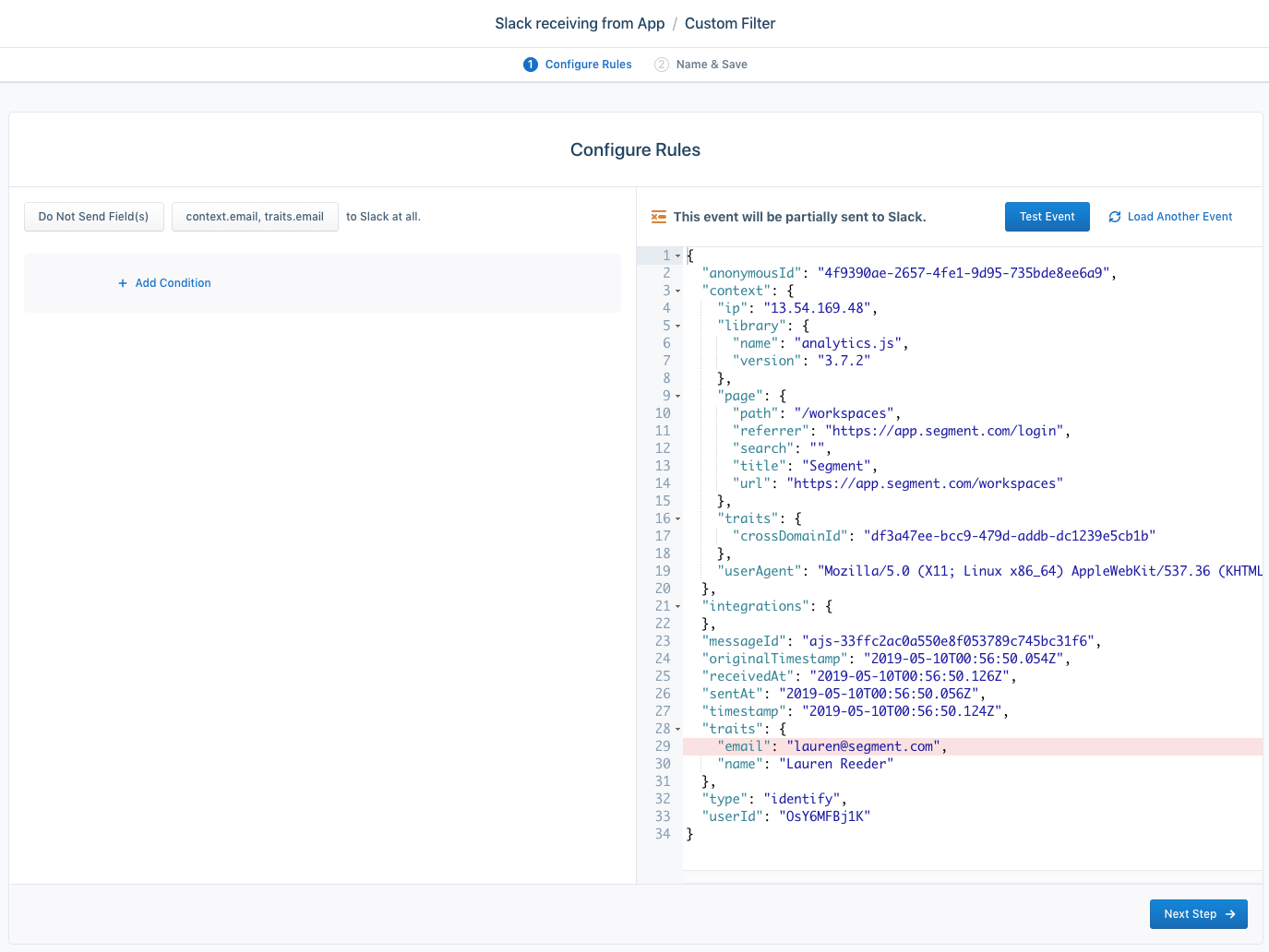
Healthcare and Life Sciences (HLS) customers can encrypt data flowing into their destinations
HLS customers with a HIPAA eligible workspace can encrypt data in fields marked as Yellow in the Privacy Portal before they flow into an event stream, cloud-mode destination.
To learn more about data encryption, see the HIPAA Eligible Segment documentation.
Control event volume
This example shows a filter that controls event volume by only sending User Signed Up and Demo Requested events.
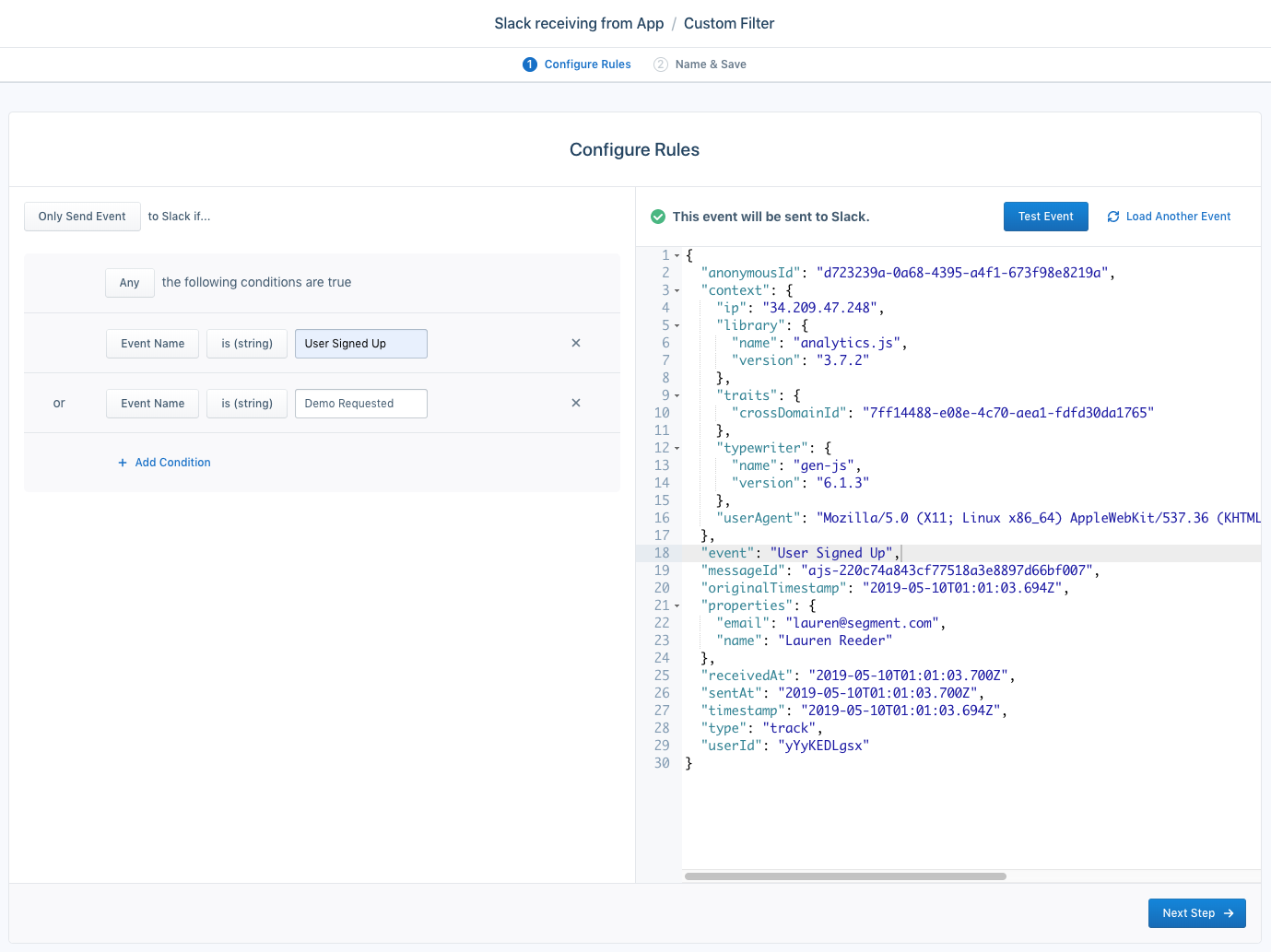
Cleaner data
This example shows a rule that only sends track calls to Google Analytics.
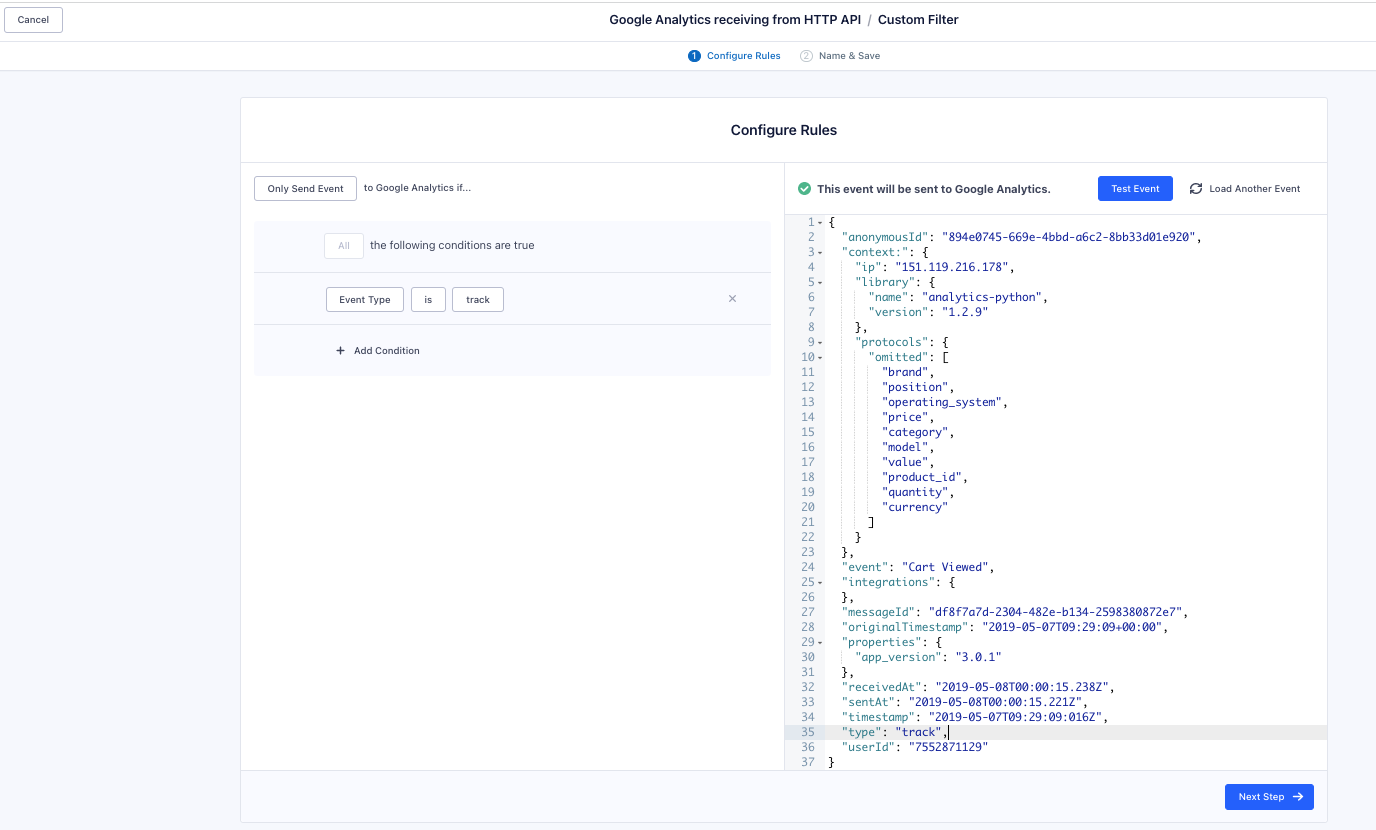
Remove internal and test events from production tools
In the example below, the rule targets email addresses with internal domains to stop test events from reaching Destinations.
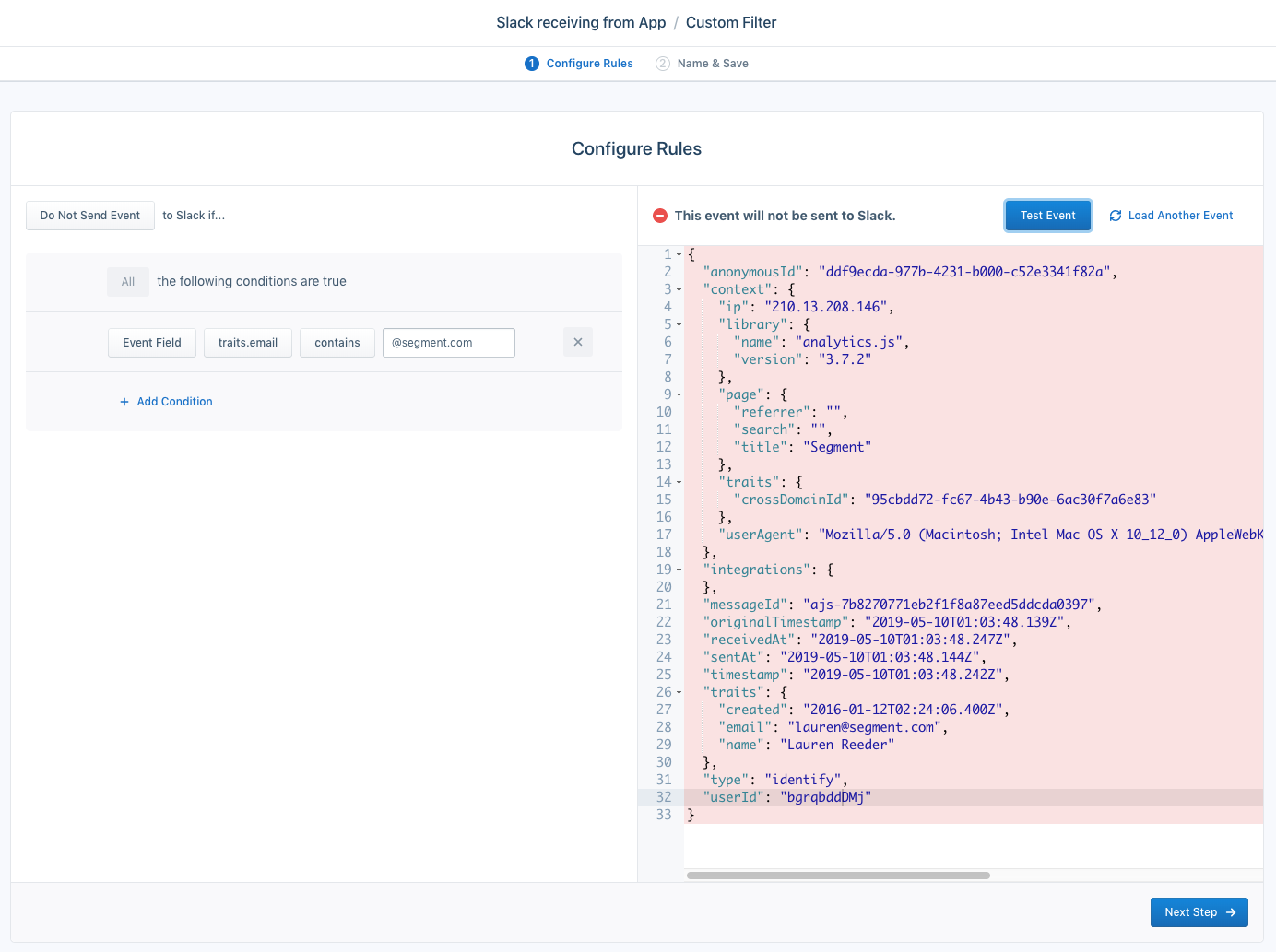
In the example below, the rule prevents an event from sending if Order Completed and properties.email contain an internal @segment.com email address.
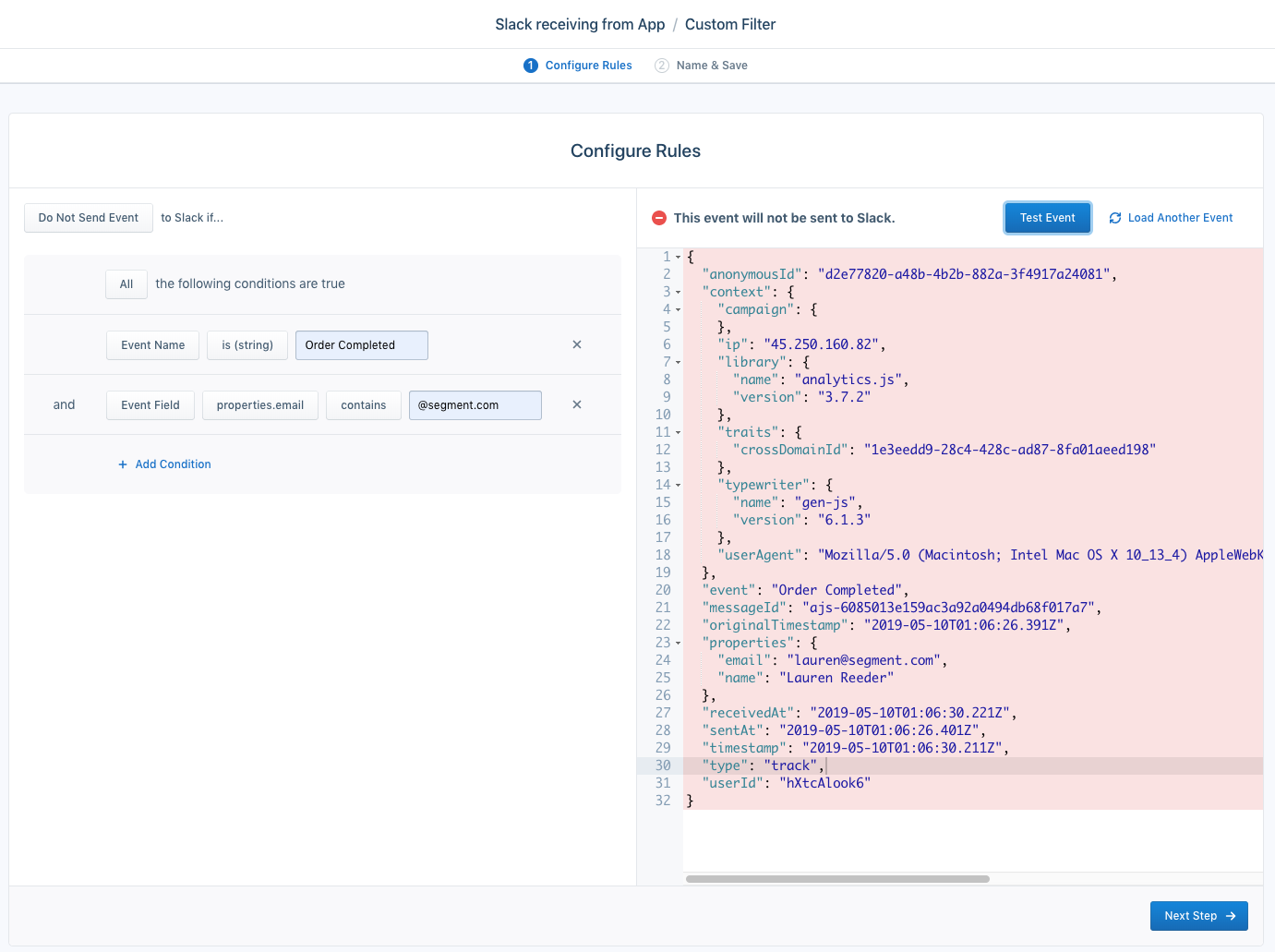
Sample a percentage of events
Using the destination filters API, you can create a rule to randomly sample video heartbeat events.
Drop events
Watch this destination filters walkthrough to learn how to use event names to filter events sent to destinations.
Only send events with userId
Use the Public API to only send events to your destination if they contain a userId. Here’s an example of how you might format this request:
{
"sourceId": "<SOURCE_ID>",
"destinationId": "<DESTIANTION_ID>",
"title": "Don't send event if userId is null",
"description": "Drop event if there is no userId on the request",
"if": "length( userId ) < 1",
"actions": [
{
"type": "DROP"
}
],
"enabled": true
}
Remove userId from payload
There are certain destinations to which you may not want to send the userId. To accomplish this, you can use the Public API to create a Filter that will target and remove the userId (or any other top-level field) like this:
{
"sourceId": "<sourceId>",
"destinationId": "<destinationId>",
"title": "Don't send userId at all",
"description": "Drop userId on all requests",
"if": "all",
"actions": [
{
"type": "DROP_PROPERTIES",
"fields": {
"":["userId"]
}
}
],
"enabled": true
}
Filter conditional operators
contains: checks whether the field’s value includes the provided substringglob matches: case sensitive, checks whether the value matches provided stringis (number): checks whether the value is exactly the provided integeris (string): checks whether the value is exactly the provided stringis false: checks whether the value is type boolean and isfalseis not (number): checks whether the value isn’t exactly the provided integeris not (string): checks whether the value isn’t exactly the provided stringis not null: checks that the existing field does not have anullvalueis null: check that the existing field has anullvalueis true: checks whether the value is type boolean and istrue
Important notes
Conflicting settings
Some destinations offer settings that also allow you to filter data. For example, the Facebook App Events destination allows you to map Screen events to Track events. Because destination filters are evaluated and applied before the destination settings are applied, they can conflict with your settings.
For example, if you have a destination filter that filters Track events and you have the Use Screen Events as Track Events setting enabled, Track events drop, but Screen events still process. The destination settings transform it into a Track event - after the filters.
Error handling
Segment makes effort to ensure that destination filters can handle unexpected situations. For example, if you use the contains() FQL function on the null field, Segment returns false instead of returning an error. If Segment can’t infer your intent, Segment logs an internal error and drops the event. Segment defaults to this behavior to prevent sensitive information, like a PII filter, from getting through.
Errors aren’t exposed in your Destination’s Event Deliverability tab. For help diagnosing missing destination filter events, contact Segment.
FAQs
How do destination filters work with array properties?
Destination filters can filter properties out of objects nested in an array. For example, you can filter out the price property of every object in an array at properties.products. You can also filter out an entire array from the payload. However, you can’t drop nested objects in an array or filter properties out of a single object in an array.
To block a specific property from all of the objects within a properties array, set the filter using the following the format: <propertyType>.<arrayName>.<arrayElementLabel>.
For example, the properties.products.newElement filter blocks all newElement property fields from each products object of an array within the properties object of a Track event.
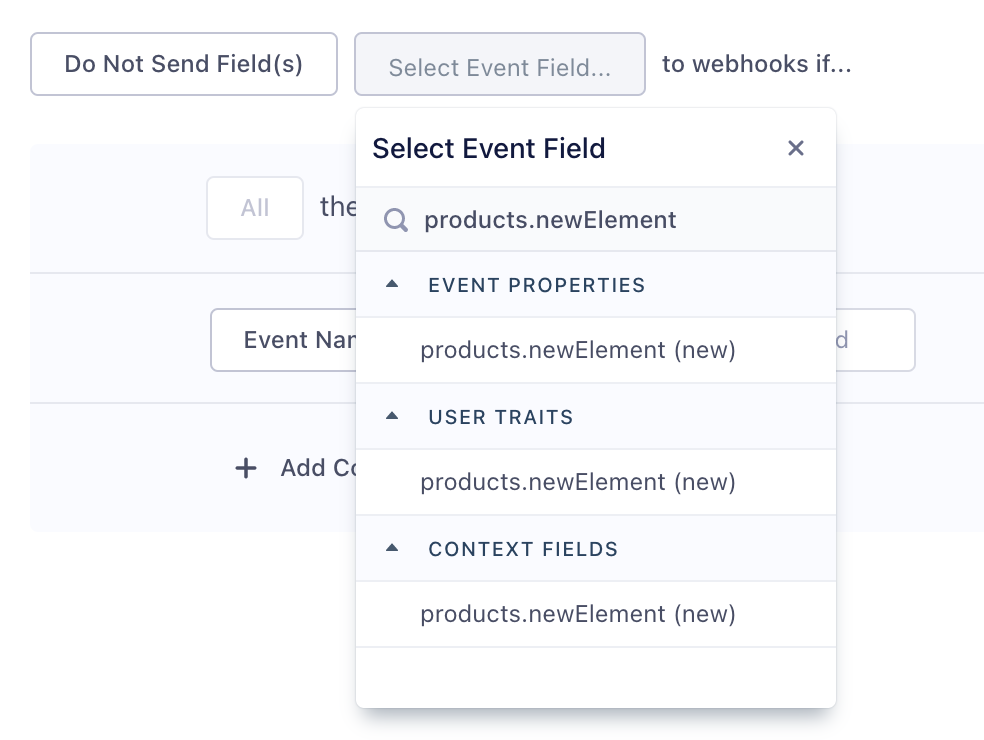
To block the Identify event trait products.newElement, select the option under the User Traits list instead. To block the context object field products.newElement, select it from the Context Fields list.
How many filters can I create?
Segment supports 10 filters per destination. If you need help consolidating filters or would like to discuss your use case, contact Segment.
Can I set multiple Only Send destination filters?
Segment evaluates multiple Only Send filters against each other and resolves destination filters in order. If multiple Only Send filters conflict with each other, Segment won’t send information downstream.
How many properties can I view in the filter dropdown?
Segment displays the most recent 15,000 properties. To find a property not in the filter dropdown, enter the property manually.
How can I filter out warehouse events?
To filter out events from warehouses, use Selective Sync.
I don’t see a name property at the top level of my events to filter on event name”.
Generally, only Track calls have name properties, which correspond to the event field in an event.
How can I find out when new destination filters have been added or removed?
The Activity Feed shows the action, date, and user who performed the action when a destination filter is created, modified, enabled, disabled, or deleted. You can also subscribe to notifications for any of these changes in the Activity Feed settings page.
Why am I getting a permissions denied error when I try to save a filter?
You must have write access to save and edit filters. Read permission access only allows viewing and testing access.
How can I test my filter?
Use the destination filter tester during setup to verify that you’re filtering out the right events. Filtered events show up on the schema page but aren’t counted in event deliverability graphs.
Can I filter on properties/traits that have spaces in the name (for example, properties.test event field)?
Destination Filters can’t target properties or traits with spaces in the field name. As an alternative, use Insert Functions, which let you write code to take care of such filtering.
Can I use destination filters to drop events unsupported by a destination?
The check for unsupported events types happens before any destination filter checks. As a result, Destination Filters can’t prevent unsupported event type errors. To filter these events, use the Integrations Object.
Why do I see events sent through after I just added a destination filter?
Destination filters only filter events sent after filter setup. If you just added a destination filter but still see some events going through, you’re likely seeing retries from failed events that occurred before you set up the filter.
When Segment sends an event to a destination but encounters a timeout error, it attempts to send the event again. As a result, if you add a destination filter while Segment is trying to send a failed event, these retries could filter through, since they reflect events that occurred before filter setup.
How do destination filters handle Protocols Transformations?
- Source-Scoped Transformations: If destination filters are enabled, Segment processes source scoped transformations before the events reach destination filters.
- Destination-Scoped Transformations: Segment processes destination-specific transformations after the events have passed through the destination filters.
This page was last modified: 01 May 2024
Need support?
Questions? Problems? Need more info? Contact Segment Support for assistance!