Source Functions
Source functions allow you to gather data from any third-party applications without worrying about setting up or maintaining any infrastructure.
All functions are scoped to your workspace, so members of other workspaces cannot view or use them.
Functions is available to all customer plan types with a free allotment of usage hours. Read more about Functions usage limits, or see your workspace’s Functions usage stats.
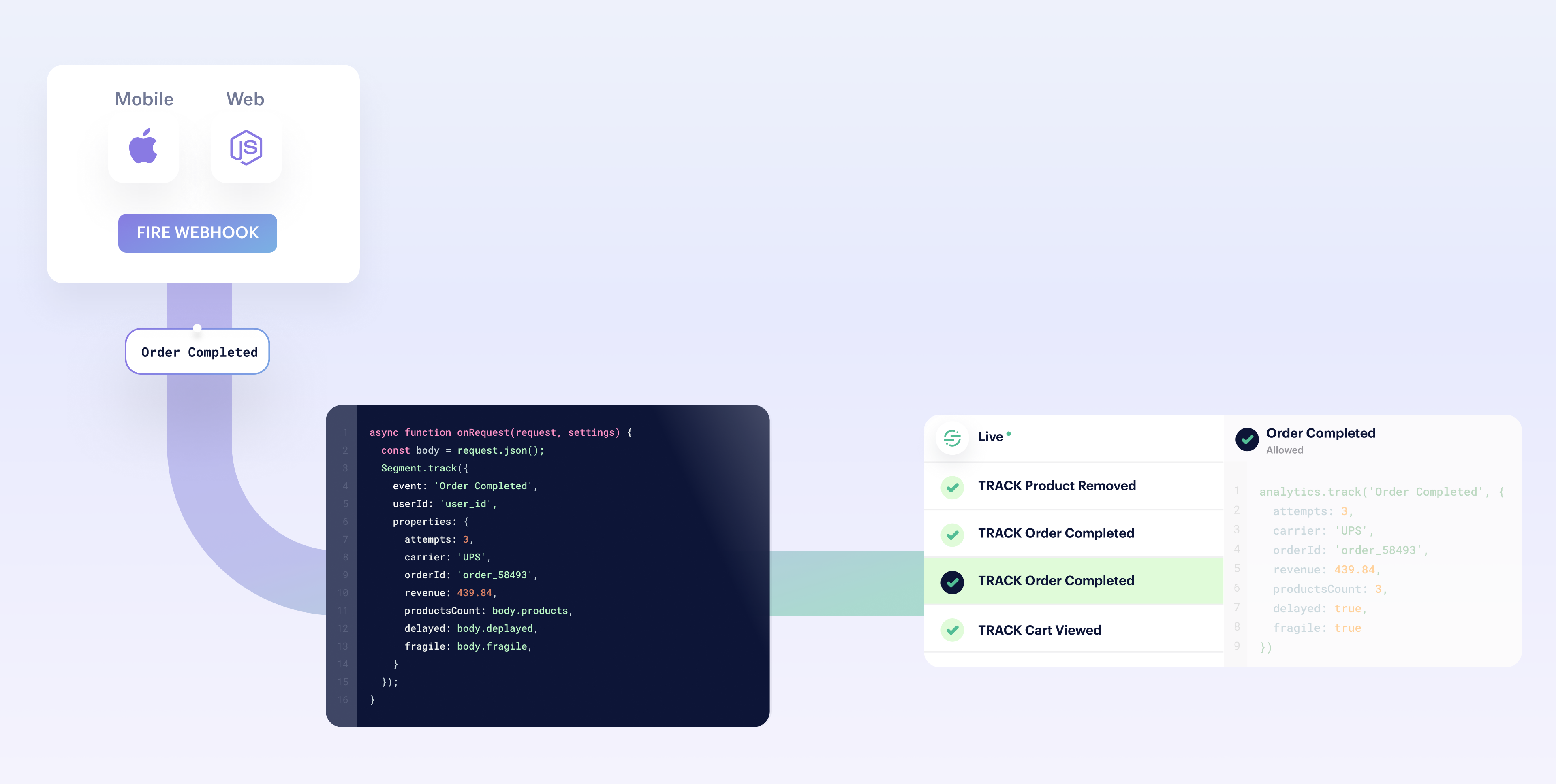
Create a source function
- From your workspace, go to Connections > Catalog and click the Functions tab.
- Click New Function.
- Select Source as the function type and click Build.
After you click Build, a code editor appears. Use the editor to write the code for your function, configure settings, and test the function’s behavior.
Tip: Want to see some example functions? Check out the templates available in the Functions UI, or in the open-source Segment Functions Library. (Contributions welcome!)
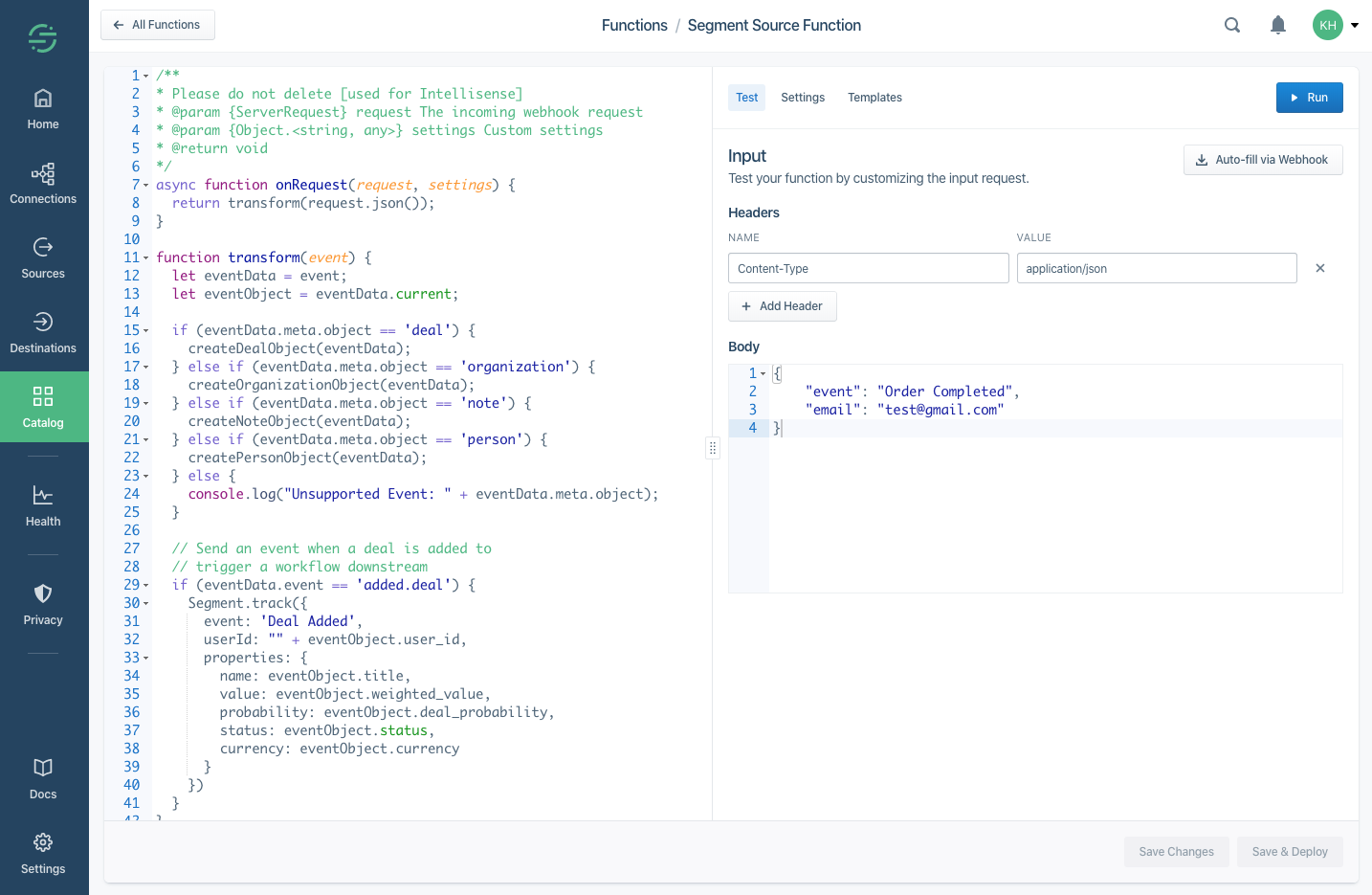
Code the source function
Source functions must have an onRequest() function defined.
This function is executed by Segment for each HTTPS request sent to this function’s webhook.
async function onRequest(request, settings) {
// Process incoming data
}
The onRequest() function receives two arguments:
request- an object describing the incoming HTTPS request.settings- set of settings for this function.
Request processing
To parse the JSON body of the request, use the request.json() method, as in the following example:
async function onRequest(request) {
const body = request.json()
console.log('Hello', body.name)
}
Use the request.headers object to get values of request headers.
Since it’s an instance of Headers, the API is the same in both the browser and in Node.js.
async function onRequest(request) {
const contentType = request.headers.get('Content-Type')
const authorization = request.headers.get('Authorization')
}
To access the URL details, refer to request.url object, which is an instance of URL.
async function onRequest(request) {
// Access a query parameter (e.g. `?name=Jane`)
const name = request.url.searchParams.get('name')
}
Sending messages
You can send messages to the Segment API using the Segment object:
async function onRequest(request) {
Segment.identify({
userId: 'user_id',
traits: {
name: 'Jane Hopper'
}
})
Segment.track({
event: 'Page Viewed',
userId: 'user_id',
properties: {
page_name: 'Summer Collection 2020'
}
})
Segment.group({
groupId: 'group_id',
traits: {
name: 'Clearbit'
}
})
Segment.set({
collection: 'products',
id: 'product_id',
properties: {
name: 'Nike Air Max'
}
})
}
Identify
Use Identify calls to connect users with their actions, and to record traits about them.
Segment.identify({
userId: 'user_id',
traits: {
name: 'Jane Hopper'
}
})
The Segment.identify() method accepts an object with the following fields:
userId- Unique identifier for the user in your database.anonymousId- A pseudo-unique substitute for a User ID, for cases when you don’t have an absolutely unique identifier.traits- Object with data about or related to the user, likenameoremail.context- Object with extra information that provides useful context, likelocaleorcountry.
Track
Track calls record actions that users perform, along with any properties that describe the action.
Segment.track({
event: 'Page Viewed',
userId: 'user_id',
properties: {
page_name: 'Summer Collection 2020'
}
})
The Segment.track() method accepts an object with the following fields:
userId- Unique identifier for the user in your database.anonymousId- A pseudo-unique substitute for a User ID, for cases when you don’t have an absolutely unique identifier.properties- Object with data that is relevant to the action, likeproduct_nameorprice.context- Object with extra information that provides useful context, likelocaleorcountry.
Group
Group calls associate users with a group, like a company, organization, account, project, or team.
Segment.group({
groupId: 'group_id',
traits: {
name: 'Clearbit'
}
})
The Segment.group() method accepts an object with the following fields:
groupId- Unique identifier for the group in your database.traits- Object with data that is relevant to the group, likegroup_nameorteam_name.context- Object with extra information that provides useful context, likelocaleorcountry.
Page
Page calls record whenever a user sees a page of your website, along with any other properties about the page.
Segment.page({
name: 'Shoe Catalog',
properties: {
url: 'https://myshoeshop.com/catalog'
}
})
The Segment.page() method accepts an object with the following fields:
userId- Unique identifier for the user in your database.anonymousId- A pseudo-unique substitute for a User ID, for cases when you don’t have an absolutely unique identifier.name- Name of the page.properties- Object with information about the page, likepage_nameorpage_url.context- Object with extra information that provides useful context, likelocaleorcountry.
Screen
Screen calls record when a user sees a screen, the mobile equivalent of Page, in your mobile app.
Segment.screen({
name: 'Shoe Feed',
properties: {
feed_items: 5
}
})
The Segment.screen() method accepts an object with the following fields:
userId- Unique identifier for the user in your database.anonymousId- A pseudo-unique substitute for a User ID, for cases when you don’t have an absolutely unique identifier.name- Name of the screen.properties- Object with data about the screen, likescreen_name.context- Object with extra information that provides useful context, likelocaleorcountry.
Alias
The Alias call merges two user identities, effectively connecting two sets of user data as one.
Segment.alias({
previousId: 'old-email@example.com',
userId: 'new-email@example.com'
})
The Segment.alias() method accepts an object with the following fields:
previousId- Previous unique identifier for the user.userId- Unique identifier for the user in your database.anonymousId- A pseudo-unique substitute for a User ID, for cases when you don’t have an absolutely unique identifier.
Set
The Set call uses the object API to save object data to your Redshift, BigQuery, Snowflake, or other data warehouses supported by Segment.
Segment.set({
collection: 'products',
id: 'product_id',
properties: {
name: 'Nike Air Max 90',
size: 11
}
})
The Segment.set() method accepts an object with the following fields:
collection- A collection name, which must be lowercase.id- An object’s unique identifier.properties- An object with free-form data.
When you use the set() method, you won’t see events in the Source Debugger. Segment only sends events to connected warehouses.
Runtime and dependencies
On March 26, 2024, Segment is upgrading the Functions runtime environment to Node.js v18, which is the current long-term support (LTS) release.
This upgrade keeps your runtime current with industry standards. Based on the AWS Lambda and Node.js support schedule, Node.js v16 is no longer in Maintenance LTS. Production applications should only use releases of Node.js that are in Active LTS or Maintenance LTS.
All new functions will use Node.js v18 starting March 26, 2024.
For existing functions, this change automatically occurs as you update and deploy an existing function. Segment recommends that you check your function post-deployment to ensure everything’s working. Your function may face issues due to the change in sytax between different Node.js versions and dependency compatibility.
Limited time opt-out option
If you need more time to prepare, you can opt out of the update before March 19, 2024.
Note that if you opt out:
- The existing functions will continue working on Node.js v16.
- You won’t be able to create new functions after July 15, 2024.
- You won’t be able to update existing functions after August 15, 2024.
- You won’t receive future bug fixes, enhancements, and dependency updates to the functions runtime.
Contact Segment to opt-out or with any questions.
Node.js 18
Segment strongly recommends updating to Node.js v18 to benefit from future runtime updates, the latest security, and performance improvements.
Functions do not currently support importing dependencies, but you can contact Segment Support to request that one be added.
The following dependencies are installed in the function environment by default.
atob v2.1.2exposed asatobaws-sdk v2.488.0exposed asAWSbtoa v1.2.1exposed asbtoafetch-retryexposed asfetchretrylib.fetchretryform-data v2.4.0exposed asFormData@google-cloud/automl v2.2.0exposed asgoogle.cloud.automl@google-cloud/bigquery v5.3.0exposed asgoogle.cloud.bigquery@google-cloud/datastore v6.2.0exposed asgoogle.cloud.datastore@google-cloud/firestore v4.4.0exposed asgoogle.cloud.firestore@google-cloud/functions v1.1.0exposed asgoogle.cloud.functions@google-cloud/pubsub v2.6.0exposed asgoogle.cloud.pubsub@google-cloud/storage v5.3.0exposed asgoogle.cloud.storage@google-cloud/tasks v2.6.0exposed asgoogle.cloud.taskshubspot-api-nodejsexposed ashubspotlib.hubspotjsforce v1.11.0exposed asjsforcejsonwebtoken v8.5.1exposed asjsonwebtokenlibphonenumber-jsexposed aslibphonenumberjslib.libphonenumberjslodash v4.17.19exposed as_mailchimp marketingexposed asmailchimplib.mailchimpmailjetexposed asconst mailJet = nodemailjet.nodemailjet;moment-timezone v0.5.31exposed asmomentnode-fetch v2.6.0exposed asfetchoauth v0.9.15exposed asOAuth@sendgrid/client v7.4.7exposed assendgrid.client@sendgrid/mail v7.4.7exposed assendgrid.mailskyflowexposed asskyflowlib.skyflowstripe v8.115.0exposed asstripetwilio v3.68.0exposed astwiliouuidv5 v1.0.0exposed asuuidv5.uuidv5winston v2.4.6exposed asconst winston = winstonlib.winstonxml v1.0.1exposed asxmlxml2js v0.4.23exposed asxml2js-
zlib v1.0.5exposed aszlib.zlib
uuidv5is exposed as an object. Useuuidv5.uuidv5to access its functions. For example:async function onRequest(request, settings) { uuidv5 = uuidv5.uuidv5; console.log(typeof uuidv5); //Generate a UUID in the default URL namespace var urlUUID = uuidv5('url', 'http://google/com/page'); console.log(urlUUID); //Default DNS namespace var dnsUUID = uuidv5('dns', 'google.com'); console.log(dnsUUID); }zlib’s asynchronous methodsinflateanddeflatemust be used withasyncorawait. For example:zlib = zlib.zlib; // Required to access zlib objects and associated functions async function onRequest(request, settings) { const body = request.json(); const input = 'something'; // Calling inflateSync method var deflated = zlib.deflateSync(input); console.log(deflated.toString('base64')); // Calling inflateSync method var inflated = zlib.inflateSync(new Buffer.from(deflated)).toString(); console.log(inflated); console.log('Done'); }
The following Node.js modules are available:
cryptoNode.js module exposed ascrypto.httpsNode.js module exposed ashttps.
Other built-in Node.js modules aren’t available.
For more information on using the aws-sdk module, see how to set up functions for calling AWS APIs.
Caching
Basic cache storage is available through the cache object, which has the following methods defined:
cache.load(key: string, ttl: number, fn: async () => any): Promise<any>- Obtains a cached value for the provided
key, invoking the callback if the value is missing or has expired. Thettlis the maximum duration in milliseconds the value can be cached. If omitted or set to-1, the value will have no expiry.
- Obtains a cached value for the provided
cache.delete(key: string): void- Immediately remove the value associated with the
key.
- Immediately remove the value associated with the
Some important notes about the cache:
- When testing functions in the code editor, the cache will be empty because each test temporarily deploys a new instance of the function.
- Values in the cache are not shared between concurrently-running function instances; they are process-local which means that high-volume functions will have many separate caches.
- Values may be expunged at any time, even before the configured TTL is reached. This can happen due to memory pressure or normal scaling activity. Minimizing the size of cached values can improve your hit/miss ratio.
- Functions that receive a low volume of traffic may be temporarily suspended, during which their caches will be emptied. In general, caches are best used for high-volume functions and with long TTLs. The following example gets a JSON value through the cache, only invoking the callback as needed:
const ttl = 5 * 60 * 1000 // 5 minutes
const val = await cache.load("mycachekey", ttl, async () => {
const res = await fetch("http://echo.jsontest.com/key/value/one/two")
const data = await res.json()
return data
})
Create settings and secrets
Settings allow you to pass configurable variables to your function, which is the best way to pass sensitive information such as security tokens. For example, you might use settings as placeholders to use information such as an API endpoint and API key. This way, you can use the same code with different settings for different purposes. When you deploy a function in your workspace, you are prompted to fill out these settings to configure the function.
First, add a setting in Settings tab in the code editor:
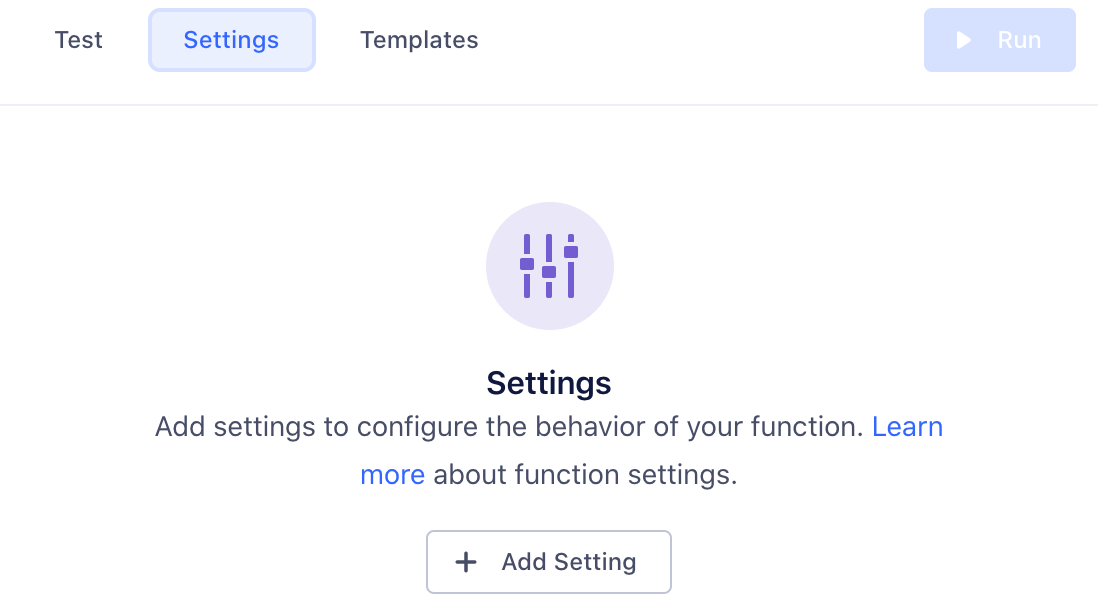
Click Add Setting to add your new setting.
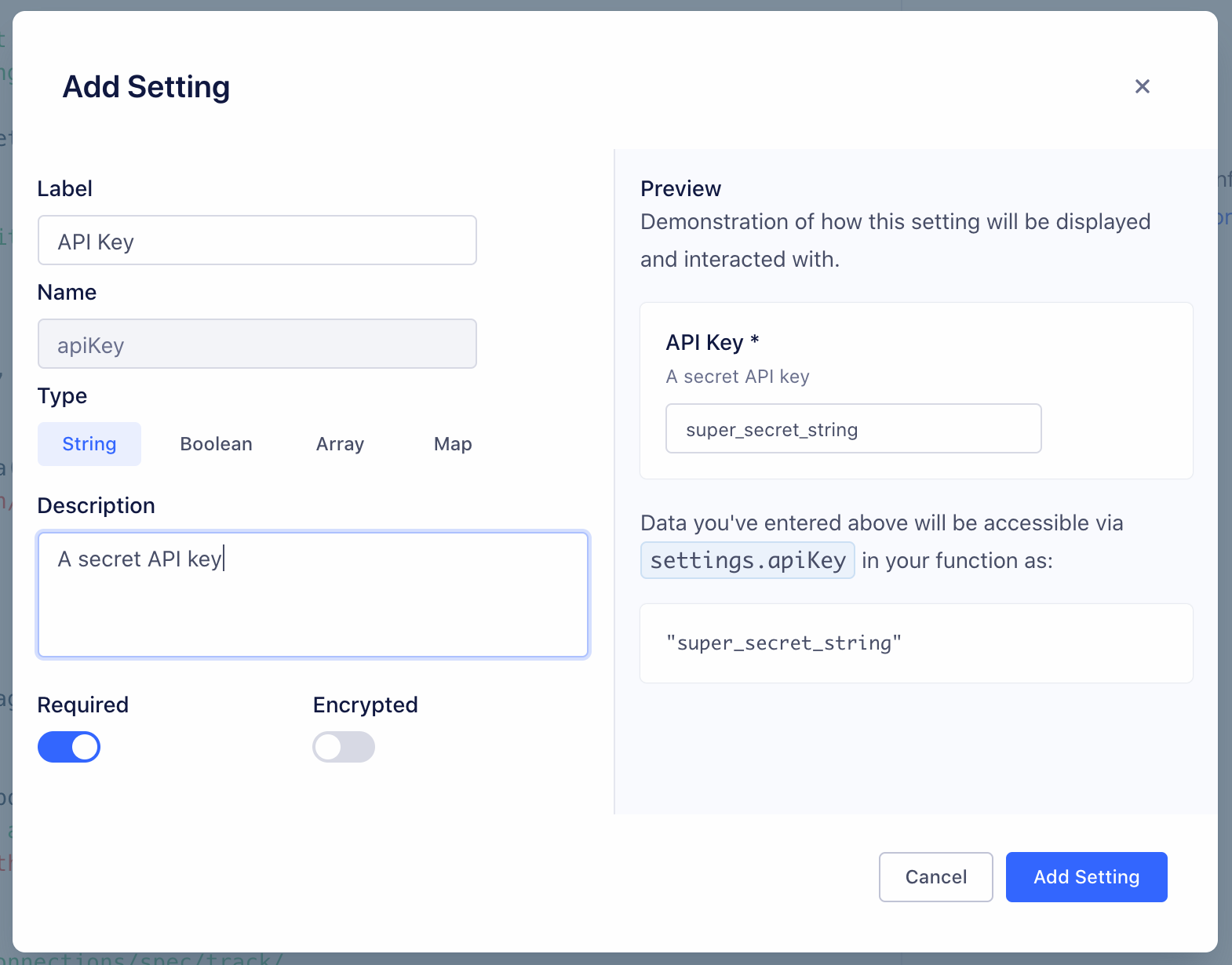
You can configure the details about this setting, which change how it’s displayed to anyone using your function:
- Label - Name of the setting, which users see when configuring the function.
- Name - Auto-generated name of the setting to use in function’s source code.
- Type - Type of the setting’s value.
- Description - Optional description, which appears below the setting name.
- Required - Enable this to ensure that the setting cannot be saved without a value.
- Encrypted - Enable to encrypt the value of this setting. Use this setting for sensitive data, like API keys.
As you change the values, a preview to the right updates to show how your setting will look and work.
Click Add Setting to save the new setting.
Once you save a setting, it appears in the Settings tab for the function. You can edit or delete settings from this tab.
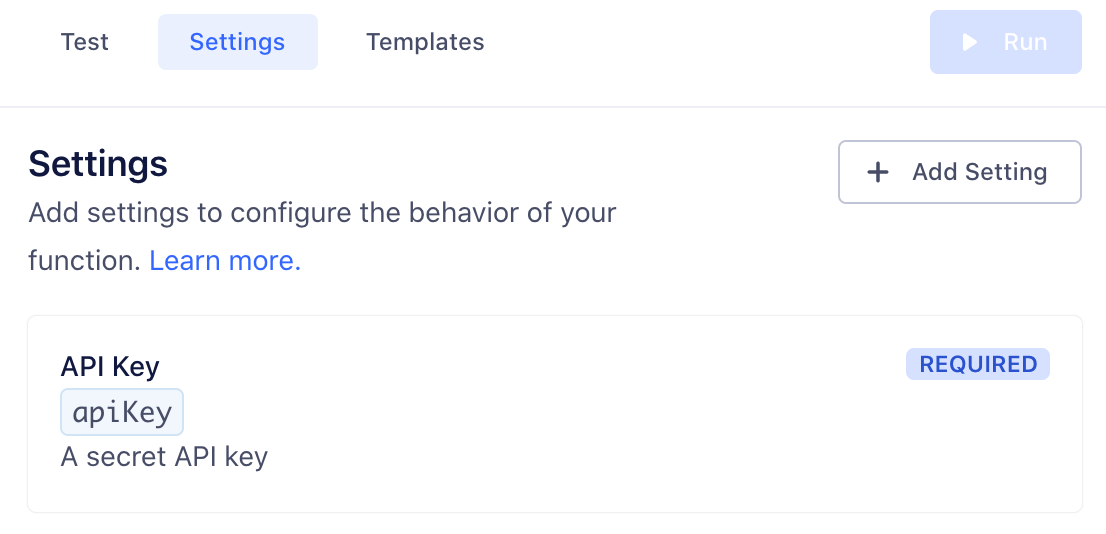
Next, fill out this setting’s value in Test tab, so that you can run the function and check the setting values being passed.
Note, this value is only for testing your function.
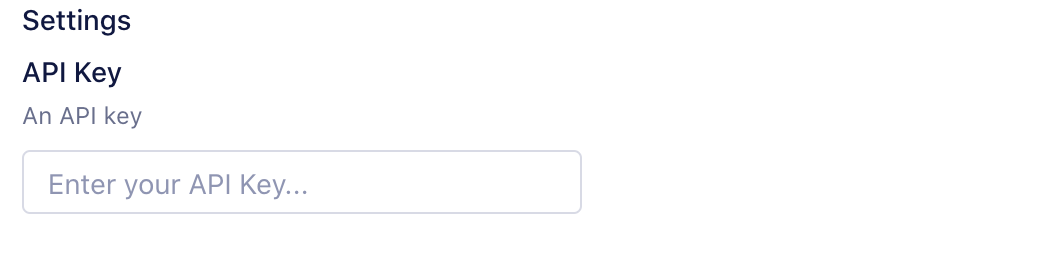
Now that you’ve configured a setting and filled in a test value, you can add code to read its value and run the function:
async function onRequest(request, settings) {
const apiKey = settings.apiKey
//=> "super_secret_string"
}
When you deploy a source function in your workspace, you are prompted to fill out settings to configure the source. You can access these settings later by navigating to the Source Settings page for the source function.
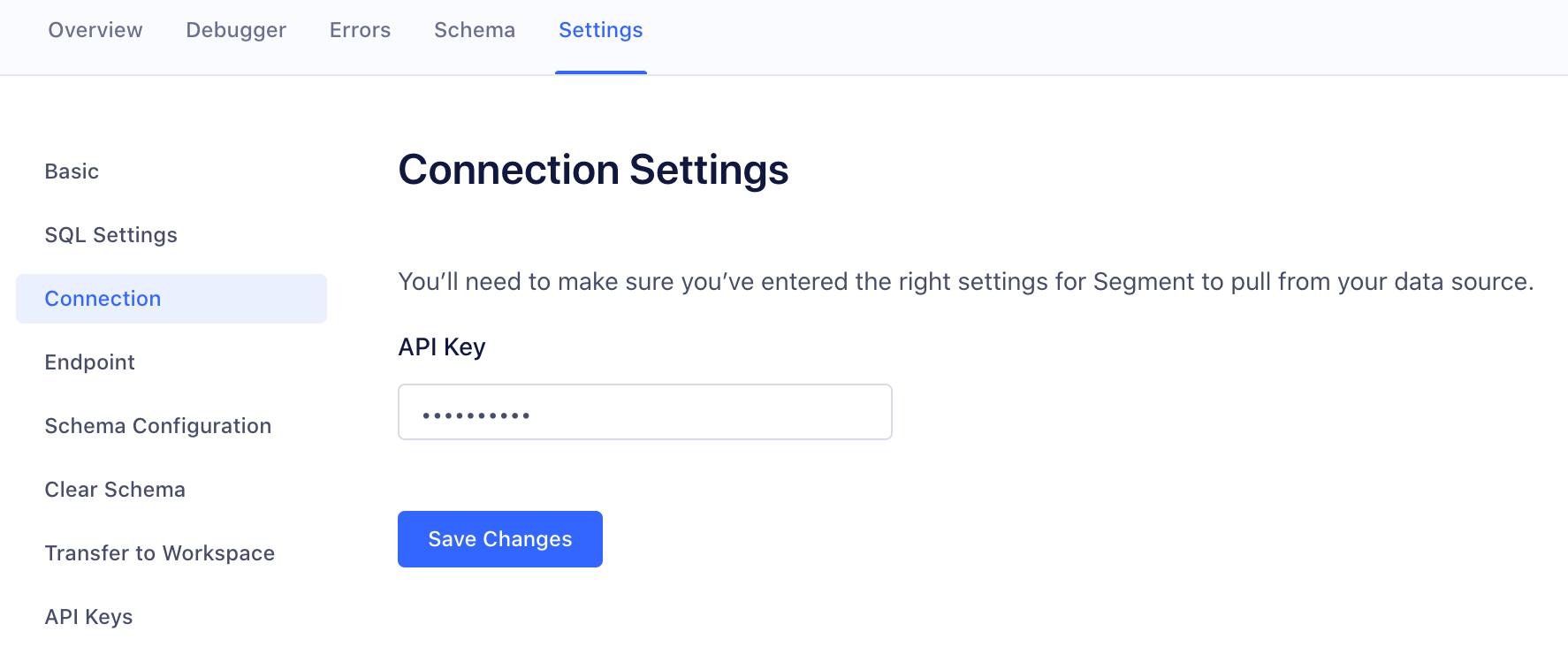
Test the source function
You can test your code directly from the editor in two ways: either by receiving real HTTPS requests through a webhook, or by manually constructing an HTTPS request from within the editor.
The advantage of testing your source function with webhooks is that all incoming data is real, so you can test behavior while closely mimicking the production conditions.
Note: Segment has updated the webhook URL to api.segmentapis.com/functions. To use webhooks with your function, you must:
- Generate a public API token.
- Create a Public API Token, or follow these steps:
In your Segment Workspace, navigate to Settings → Workspace settings → Access Management → Token. Click
+ Create Token. Create a description for the token and assign access. ClickCreateand save the access token before clickingDone. - For POST calls, use this Public API token in the Authorization Header, as
Bearer Token : public_api_token
Testing source functions with a webhook
You can use webhooks to test the source function either by sending requests manually (using any HTTP client such as cURL, Postman, or Insomnia), or by pasting the webhook into an external server that supports webhooks (such as Slack). A common Segment use case is to connect a Segment webhooks destination or webhook actions destination to a test source, where the Webhook URL/endpoint that is used corresponds to the provided source function’s endpoint, then you can trigger test events to send directly to that source, which are routed through your Webhook destination and continue on to the source function: Source → Webhook destination → Source Function.
From the source function editor, copy the provided webhook URL (endpoint) from the “Auto-fill via Webhook” dialog. Note : When a new source is created that utilizes a source function, the new source’s endpoint (webhook URL) will differ from the URL that is provided in the source function’s test environment.
To test the source function:
- Send a
POSTrequest to the source function’s provided endpoint (webhook URL) - Include an event
body - The request must include these Headers:
Content-Type : application/jsonorContent-Type : application/x-www-form-urlencodedAuthorization : Bearer _your_public_api_token_
Testing source functions manually
You can also manually construct the headers and body of an HTTPS request inside the editor and test with this data without using webhooks.
The Content-Type Header is required when testing the function:
Content-Type : application/jsonorContent-Type : application/x-www-form-urlencoded
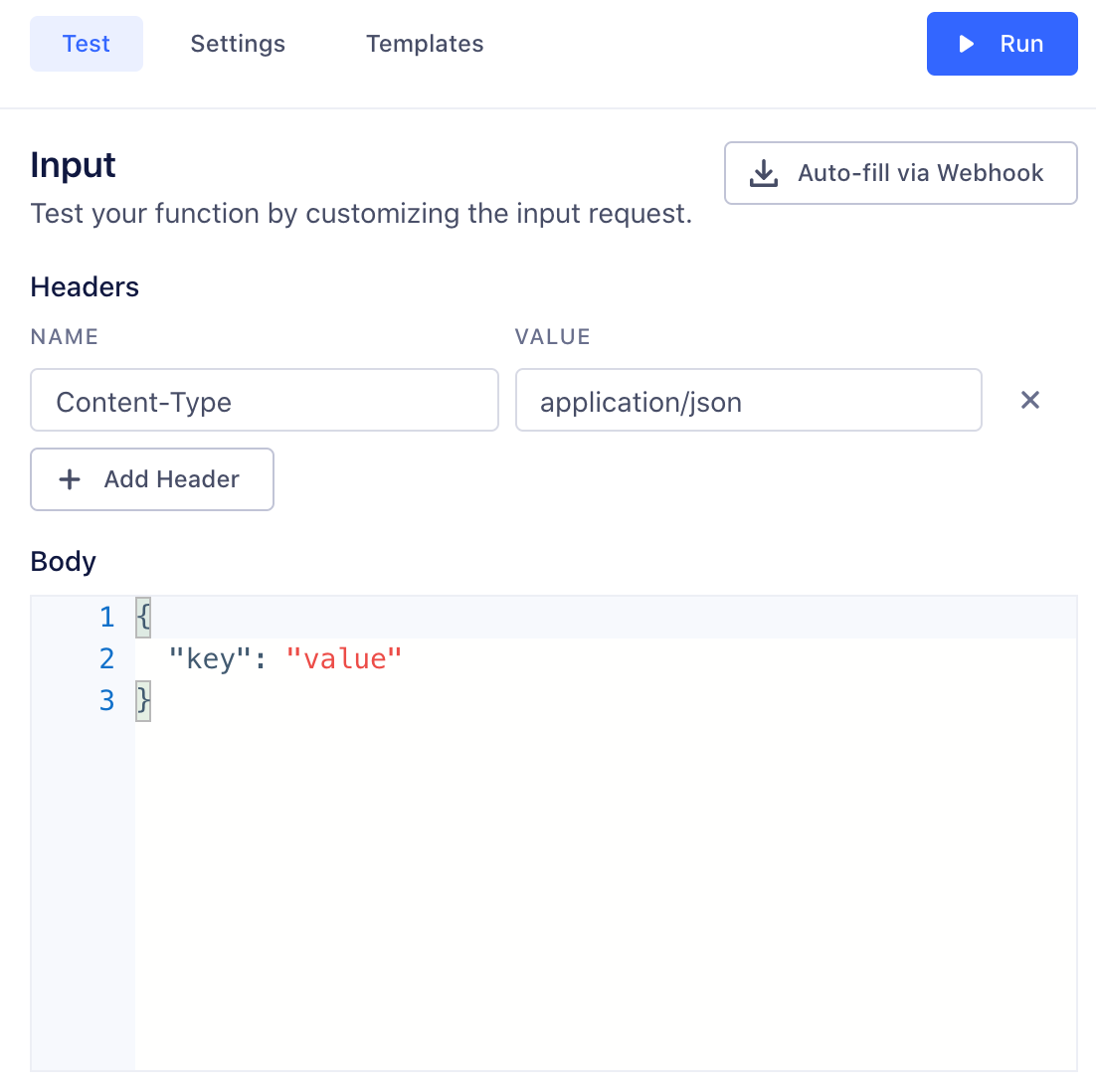
Save and deploy the function
After you finish building your source function, click Configure to name it, then click Create Function to save it. The source function appears on the Functions page in your workspace’s catalog.
If you’re editing an existing function, you can Save changes without updating instances of the function that are already deployed and running.
You can also choose to Save & Deploy to save the changes, and then choose which already-deployed functions to update with your changes. You might need additional permissions to update existing functions.
Source functions logs and errors
Your function may encounter errors that you missed during testing, or you might intentionally throw errors in your code (for example, if the incoming request is missing required fields).
If your function throws an error, execution halts immediately. Segment captures the incoming request, any console logs the function printed, and the error, and displays this information in the function’s Errors tab. You can use this tab to find and fix unexpected errors.
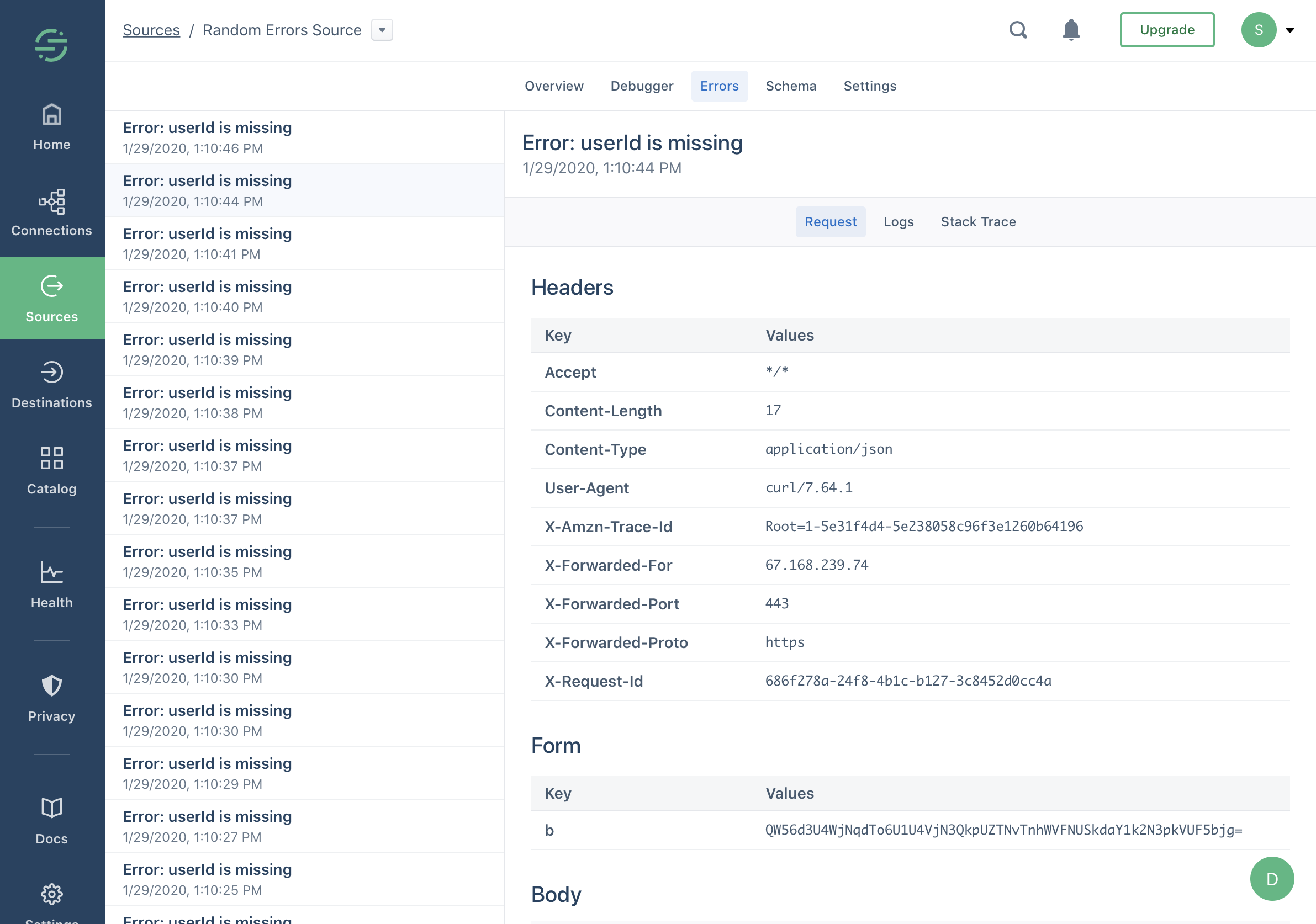
Functions can throw an Error or custom Error, and you can also add additional helpful context in logs using the console API.
For example:
async function onRequest(request, settings) {
const body = request.json()
const userId = body.userId
console.log('User ID is', userId)
if (typeof userId !== 'string' || userId.length < 8) {
throw new Error('User ID is invalid')
}
console.log('User ID is valid')
}
Warning: Do not log sensitive data, such as personally-identifying information (PII), authentication tokens, or other secrets. You should especially avoid logging entire request/response payloads. Segment only retains the 100 most recent errors and logs for up to 30 days but the Errors tab may be visible to other workspace members if they have the necessary permissions.
Error types
- Bad Request: is any error thrown by your code not covered by the other errors.
- Invalid Settings: A configuration error prevented Segment from executing your code. If this error persists for more than an hour, contact Segment Support.
- Message Rejected: Your code threw
InvalidEventPayloadorValidationErrordue to invalid input. - Unsupported Event Type: Your code doesn’t implement a specific event type (for example,
onTrack()) or threw anEventNotSupportederror. - StatusCode: 429, TooManyRequestsException: Rate Exceeded: Rate limit exceeded. These events will be retried when the rate becomes available.
- failed calling Tracking API: the message is too large and over the maximum 32KB limit: Segment’s Tracking API can only handle API requests that are 32KB or smaller. Reduce the size of the request for Segment to accept the event.
- Retry: Your code threw
RetryErrorindicating that the function should be retried.
Segment only attempts to run your source function again if a Retry error occurs.
Managing source functions
Source functions permissions
Functions have specific roles which can be used for access management in your Segment workspace.
Access to functions is controlled by two permissions roles:
- Functions Admin: Create, edit, and delete all functions, or a subset of specified functions.
- Functions Read-only: View all functions, or a subset of specified functions.
You also need additional Source Admin permissions to enable source functions, connect destination functions to a source, or to deploy changes to existing functions.
Editing and deleting source functions
If you are a Workspace Owner or Functions Admin, you can manage your source function from the Functions tab in the catalog.
Connecting source functions
You must be a Workspace Owner or Source Admin to connect an instance of your function in your workspace.
From the Functions tab, click Connect Source and follow the prompts to set it up in your workspace.
After configuring, find the webhook URL - either on the Overview or Settings → Endpoint page.
Copy and paste this URL into the upstream tool or service to send data to this source.
OAuth 2.0
OAuth 2.0 is currently in private beta and is governed by Segment’s First Access and Beta Preview Terms.
Source function FAQs
What is the retry policy for a webhook payload?
Segment retries invocations that throw RetryError or Timeout errors up to six times. After six attempts, the request is dropped. The initial wait time for the retried event is a random value between one and three minutes. Wait time increases exponentially after every retry attempt. The maximum wait time between attempts can reach 20 minutes.
I configured RetryError in a function, but it doesn’t appear in my source function error log.
Retry errors only appear in the source function error logs if the event has exhausted all six retry attempts and, as a result, has been dropped.
What is the maximum payload size for the incoming webhook?
The maximum payload size for an incoming webhook payload is 512 KiB.
What is the timeout for a function to execute?
The execution time limit is five seconds, however Segment strongly recommends that you keep execution time as low as possible. If you are making multiple external requests you can use async / await to make them concurrently, which will help keep your execution time low.
Does Segment alter incoming payloads?
Segment alphabetizes payload fields that come in to deployed source functions. Segment doesn’t alphabetize payloads in the Functions tester. If you need to verify the exact payload that hits a source function, alphabetize it first. You can then make sure it matches what the source function ingests.
Does the source function allow GET requests?
GET requests are not supported with a source function. Source functions can only receive data through POST requests.
Can I use a Source Function in place of adding a Tracking Pixel to my code?
No. Tracking Pixels operate client-side only and need to be loaded onto your website directly. Source Functions operate server-side only, and aren’t able to capture or implement client-side tracking code. If the tool you’re hoping to integrate is server-side, then you can use a Source Function to connect it to Segment.
This page was last modified: 02 May 2024
Need support?
Questions? Problems? Need more info? Contact Segment Support for assistance!