Event Tester
Segment has an Event Tester that enables you to test your connections between Segment and your destination. You can access the Event Tester from your Source Debugger, or from your destination settings.
Available for server-side event streaming destinations only
This feature is only available for server-side integrations (also known as cloud-mode destinations). You can’t use this for client-side integrations (also known as device-mode destinations).
Use Cases
There are two scenarios where you might want to use the Event Tester:
- ensuring an event is successfully making it to a specific destination
- ensuring your new destination is configured correctly
Ensuring an event is successfully making it to a specific destination
1. Choose an event from the Source Debugger that you want to debug and select “Validate”
Go to your Source Debugger, select an event and in the top right hand side of the debugger view, select “Validate”.
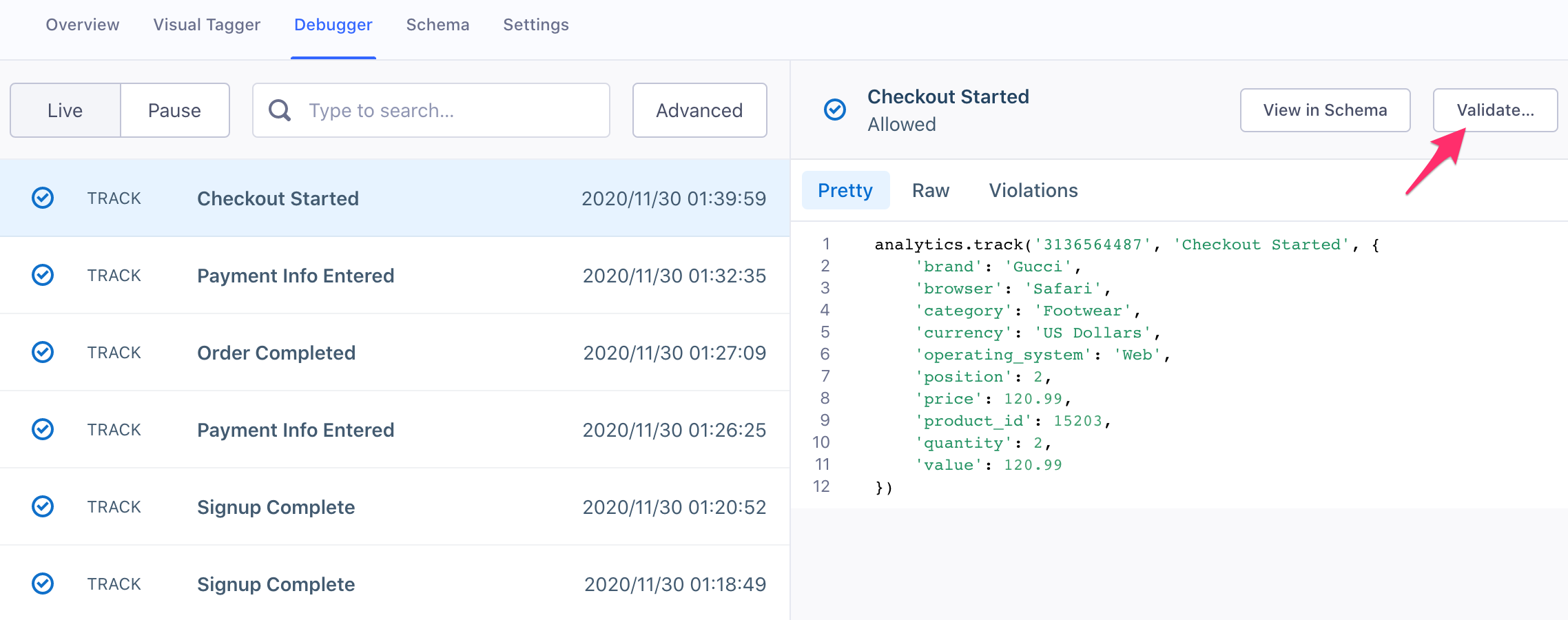
2. Choose the destination you want to test with
Select the destination that you want to test this event with. At this time, you can only use the Event Tester for cloud-mode (server side) destinations.
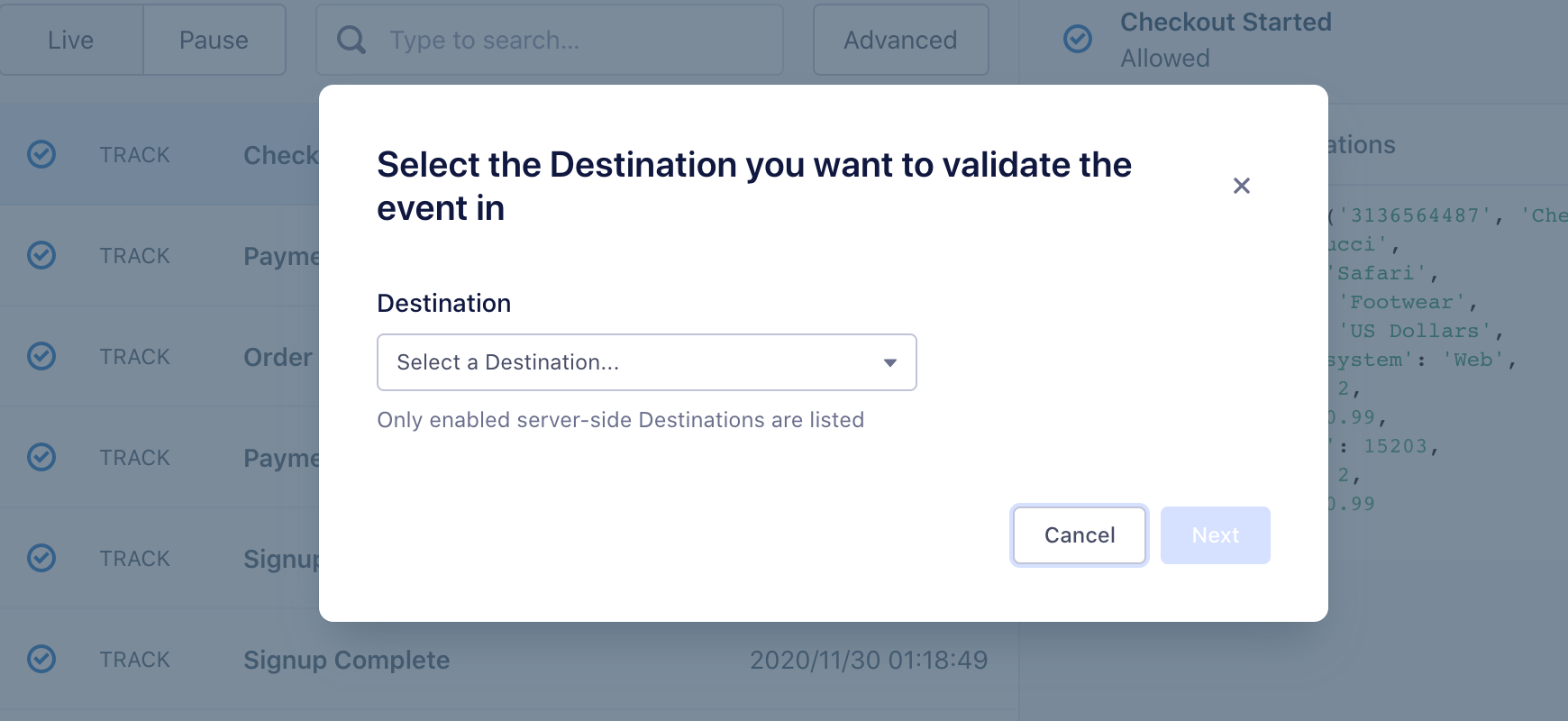
3. Send event to destination
The event payload from your debugger that you just selected will automatically load in the JSON view. You have the option to edit the payload if you want. Assuming it looks good, select “Send Event” at the bottom right of the screen.
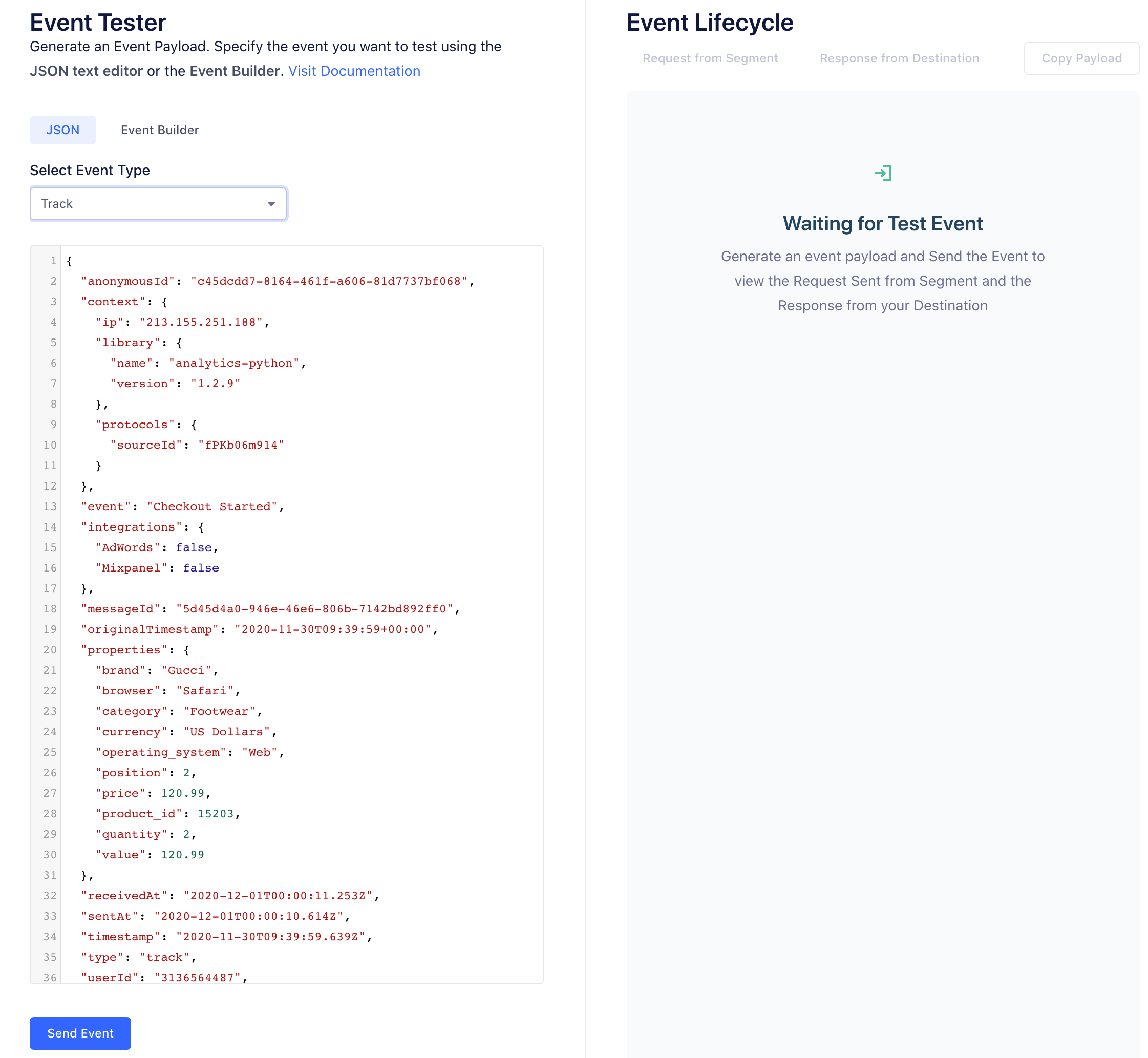
4. Ensure you’re happy to send the test event to the destination
This is a real event that will appear in your end tool alongside your existing data. If you’re not comfortable with this, then select “Cancel” and do not send the event.
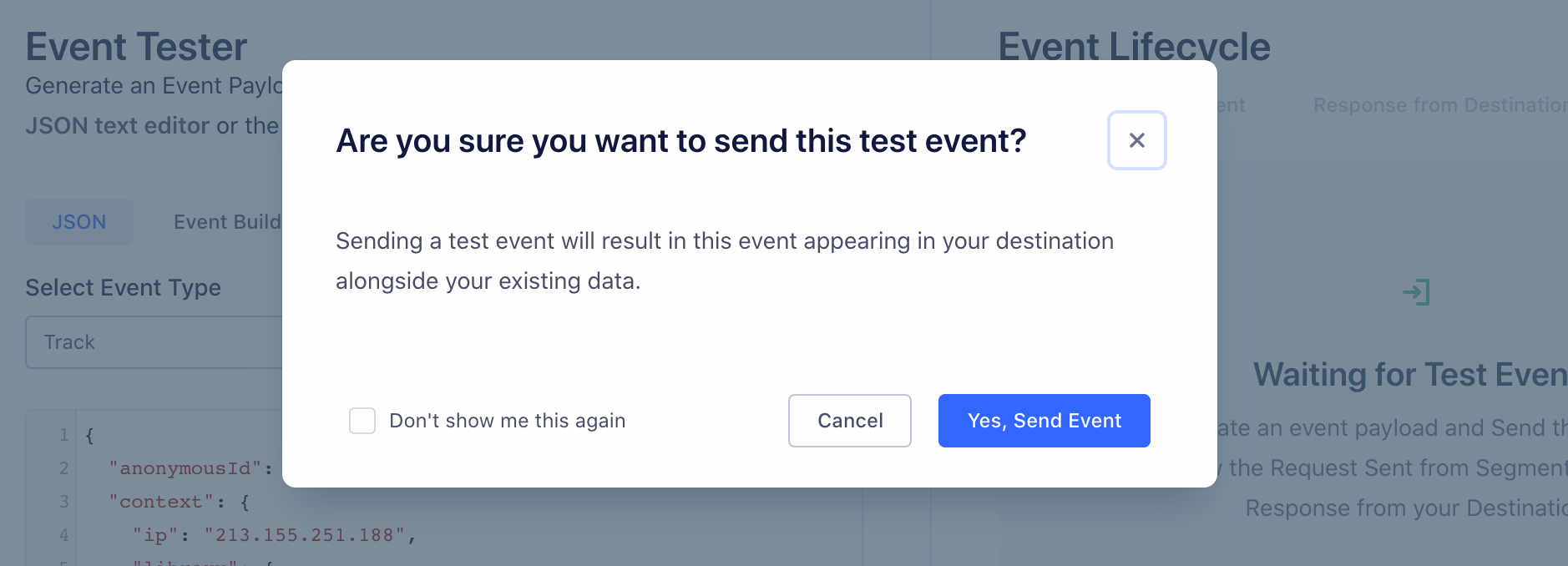
5. View the Partner API response
On the right hand side of the Event Tester you will see the response from the partner API. At the top, Segment provide of summary of the response. Below is the raw response payload Segment received that you can use for further debugging if necessary.
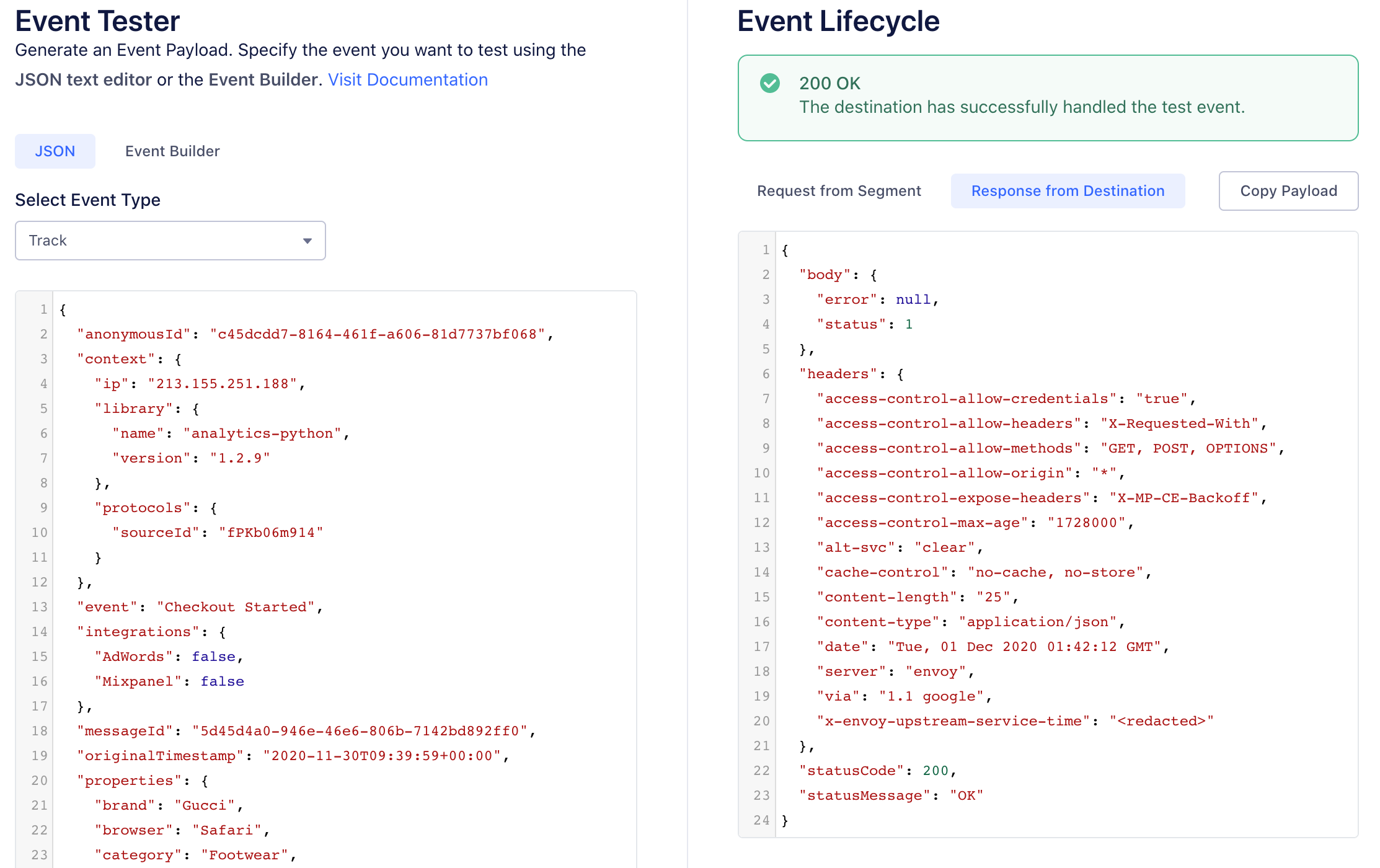
If you are receiving an error and are unsure how to fix the issue, visit the partner docs (for example https://developers.google.com/analytics/devguides/reporting/core/v3/errors) or contact the partner support team.
FAQ
Why can’t I see the Event Tester when I log into my workspace?
The Event Tester is only accessible to users with write access in their Segment workspace (read-only users will not see the Event Tester in their workspace).
The Event Tester experienced an error when sending my event. Why did this happen?
If you experience an error, let Segment know and the Segment team will help you troubleshoot the issue.
Is this feature available for Data Lakes?
The Event Tester is not available for Data Lakes.
This page was last modified: 06 Dec 2023
Need support?
Questions? Problems? Need more info? Contact Segment Support for assistance!